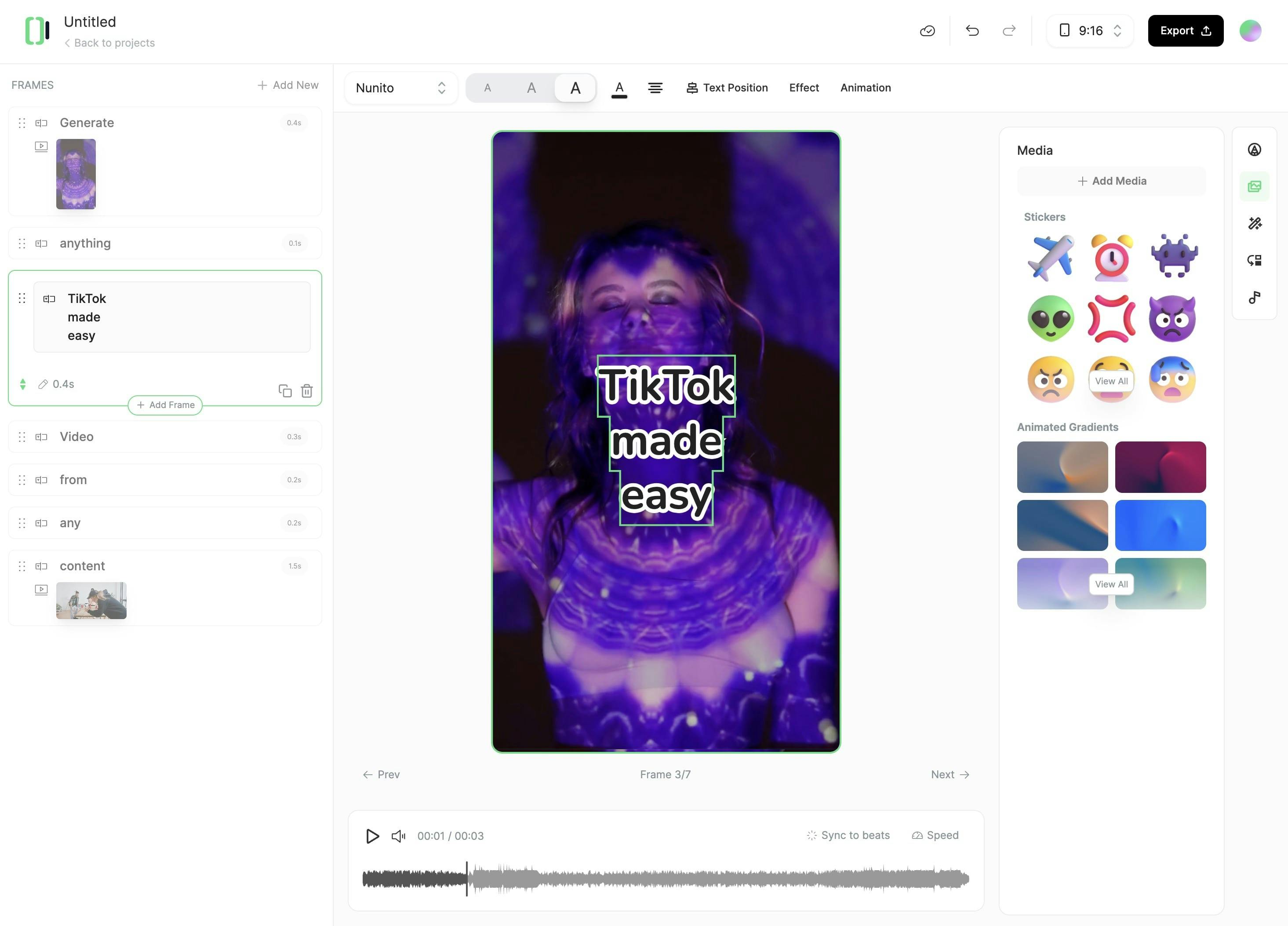AI Caption Generator
AI generated captions added to your videos, automatically generated for 100+ languages. Highly accurate, beautifully synchronized, and ready in minutes.
Generate Now
click here to browse files.
Output Example

AI generated captions added to your videos, automatically generated for 100+ languages. Highly accurate, beautifully synchronized, and ready in minutes.
Output Example

Whether you have a video or an audio file, Typeframes has got you covered. Our platform accepts a wide range of file formats. Simply choose your file from your device and upload it to begin.
Take your content to the next level by adding video footage. Simply enable the "Add video footage" option and choose from stock videos, moving AI images, or let our AI work its magic and generate visuals for you. AI-generated visuals require an additional credit. Want more control? Our built-in editor allows you to add your personal touch post-generation.
Hit the "Generate" button and watch as Typeframes perfectly aligns captions with your content. Use our editor to fine-tune your captions by adjusting font, color, and position to make it truly yours. Once you're happy with the result, download your masterpiece and share it with the world.
Typeframes' diverse tools makes video creation effortless.From text and website content to social media posts, turn any idea into captivating video content!
Whether it's a blog post, social media caption, or any text content, start by writing the words you want to bring to life.
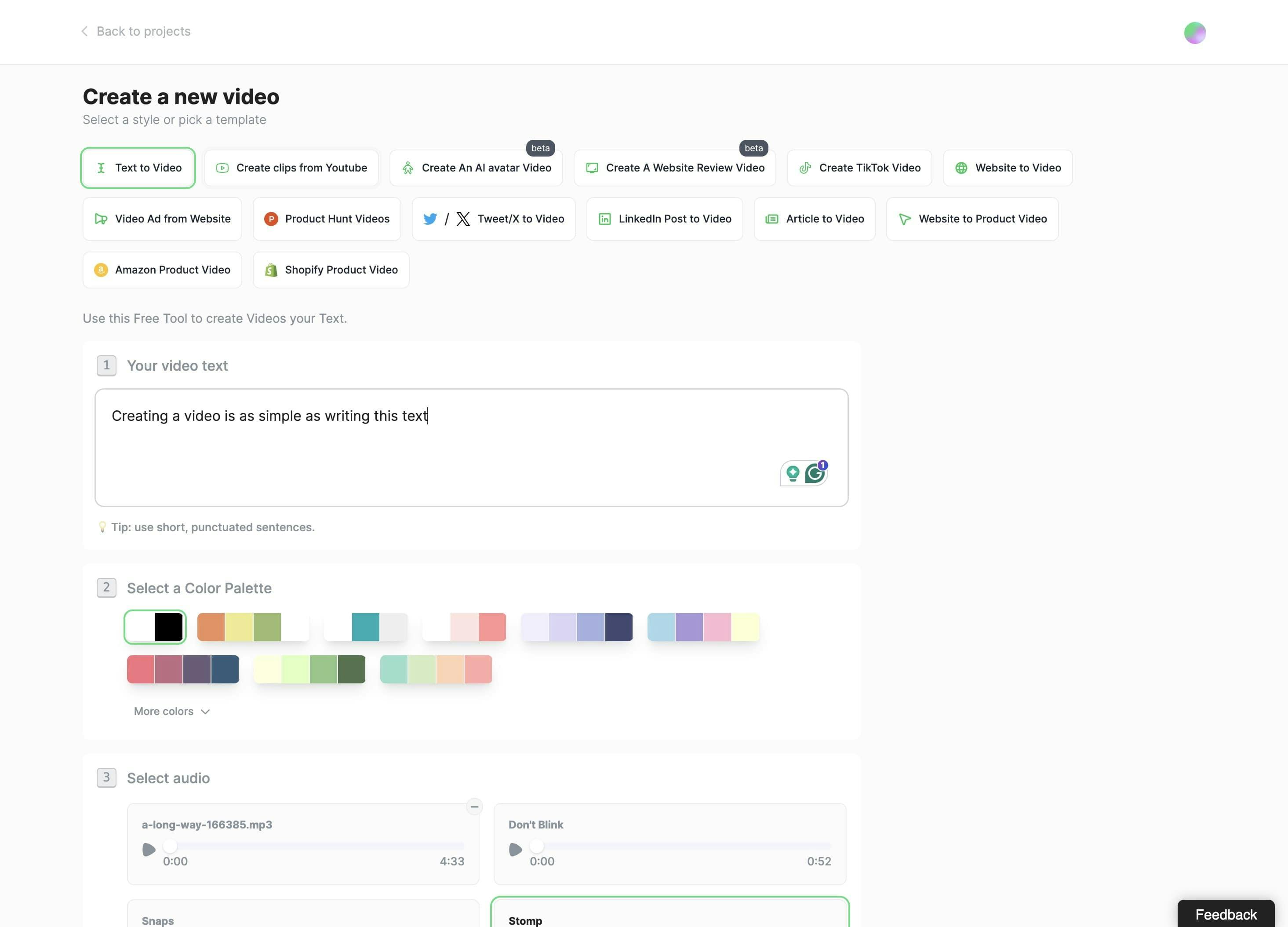
Typeframes gives you the tools to make your story uniquely yours.
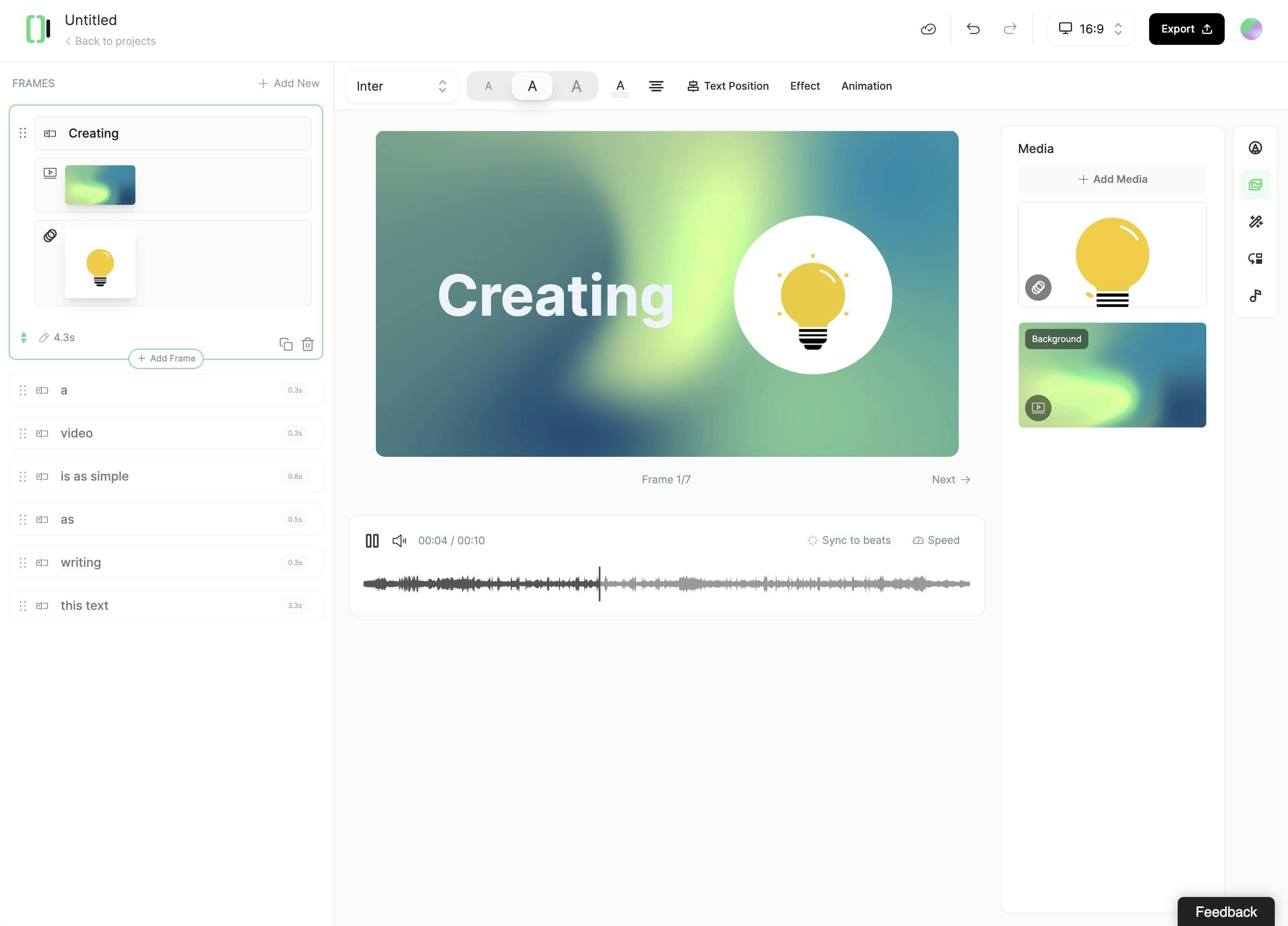
Create perfect videos for social media, grab attention, and grow your business.